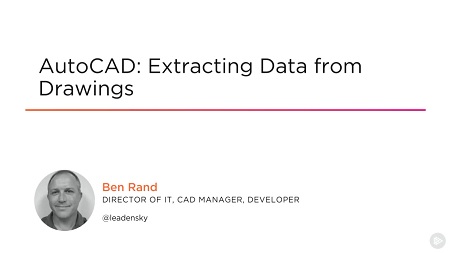
English | MP4 | AVC 1280×720 | AAC 44KHz 2ch | 1h 20m | 266 MB
Get the most from your AutoCAD DWG files by learning to extract the data within. Learn to create tables linked to data, export to other file formats, and even combine drawing data with Excel.
Have you ever spent a lot of time designing in AutoCAD, only to turn around and have to manually create some sort of report containing the same data you put into your CAD drawing? In this course, AutoCAD: Extracting Data from Drawings, you’ll learn how to tap into the often ignored data already embedded in your CAD files, allowing you to create reports easily, accurately, and save time in the process. First, you’ll explore valuable best practices for CAD design, which will help you make the most of Data Extraction. Next, you’ll delve into using the Data Extraction command to create tables linked directly to design data, which are easily updateable as your project evolves. Then, you’ll discover how to manipulate the extracted data by adding formats, sorting and filtering data, and even adding formula columns. Finally, you’ll learn about different file formats you can export data to for use outside of AutoCAD. When you’re finished with this course, you’ll not only know how to make the most out of the Data Extraction and Data Linking features, but you’ll know how to make your designs do the talking for you. Software required: AutoCAD 2008 or higher (AutoCAD LT does not have the required functionality).
Table of Contents
01 – Course Overview
02 – Overview of Recommended Best Practices
03 – Demo – Importance of Drawing to Full Scale
04 – Understanding Layer Standards
05 – Demo – Applying Layers to Separate Design Elements
06 – Importance of Blocks
07 – Demo – Creating and Editing Blocks
08 – Summary
09 – Understanding What Data Can Be Extracted
10 – Demo – Using Properties, Quick Properties, and Quick Select
11 – Demo – Creating a Furniture Report with Data Extraction (Part 1)
12 – Demo – Creating a Furniture Report with Data Extraction (Part 2)
13 – Demo – Creating and Editing an Outlet Report
14 – Summary
15 – Extracting from Multiple Drawing Sources
16 – Demo – Starting Index to Drawings Report
17 – Exploring Wild-card Patterns
18 – Demo – Completing Index to Drawings Report
19 – Summary
20 – Introduction
21 – Demo – Extracting Coordinate Data
22 – Demo – Extracting Hatch Areas by Layer
23 – Summary
24 – Introduction
25 – Demo – Working with Reference Paths
26 – Absolute vs. Relative Paths
27 – Creating a Data Link
28 – Demo – Exporting to Other Formats
29 – Problems with Export Formats
30 – Summary
Resolve the captcha to access the links!