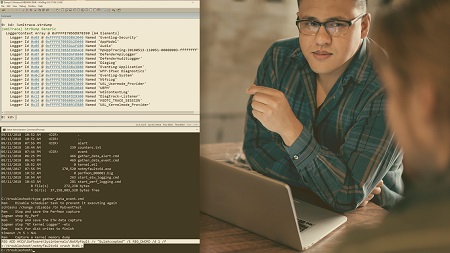
English | MP4 | AVC 1280×720 | AAC 44KHz 2ch | 4h 43m | 1.18 GB
Sysadmins must know how to resolve Blue Screens of Death, hangs, and performance outages. In this course, real-world demos illustrate techniques, tools, and scripts used to identify buggy drivers, failing hardware, and resource bottlenecks.
Unexpected system outages can challenge even the most seasoned administrators. Knowing what to do and the right tools to use can mean the difference between a few minutes of downtime versus hours or even days of disruption. In this course, Advanced Troubleshooting Techniques for Windows Server, you will learn how to tackle real-world outages. First, you will analyze the most common Blue Screens of Death (BSOD). Then, you will remediate hardware crashes, resolve hangs and lockups, and identify depleted resources and performance bottlenecks. Finally, you will see the best troubleshooting practices and techniques illustrated by over a dozen real-world demonstrations. By the end of this course, you will have the knowledge, skills, and confidence to tackle the toughest outages in your environment.
Table of Contents
Course Overview
1 Course Overview
Analyzing Software Crashes the Most Common Blue Screen of Death
2 Course Introduction
3 Software Crashes
4 Demo 1 – Stop 0x19 – BAD POOL HEADER
5 Demo 2 – Stop 0x24 – NTFS FILE SYSTEM
6 Demo 3 – Stop 0x7f – UNEXPECTED KERNEL MODE TRAP
7 Demo 4 – Stop 0xd1 – DRIVER IRQL NOT LESS OR EQUAL
8 Summary
Remediating Hardware Crashes
9 Identifying Hardware Crashes
10 Types of Hardware BSOD
11 Demo 1 – Stop 0x9f – DRIVER POWER STATE FAILURE
12 Demo 2 – Stop 0x124 – WHEA UNCORRECTABLE ERROR
13 Summary
Resolving Hang Timeout Crashes
14 Types of Hang Timeout Crashes
15 User Mode Health Monitor Bugcheck
16 Demo 1 – Stop 0x9e – USER MODE HEALTH MONITOR
17 Demo 2 – Stop 0x133 – DPC WATCHDOG VIOLATION
18 Demo 3 – Stop 0xfffe – Driver-defined bugcheck
19 Summary
Troubleshooting System Lockups
20 Why Windows Servers Hang
21 How to Force Memory Dumps
22 Demo 1 – Stop 0x80 – NMI HARDWARE FAILURE
23 Demo 2 – Stop 0x80 – NMI HARDWARE FAILURE
24 Summary
Identifying Depleted System Resources
25 Key System Resources
26 Debugging Resource Depletions
27 Demo 1 – Stop 0x133 – DPC WATCHDOG VIOLATION
28 Demo 2 – Stop 0x9e – USER MODE HEALTH MONITOR
29 Summary
Tackling Performance Outages
30 Collecting Perfmon Metrics with Scripts
31 Collecting Kernel Metrics with Scripts
32 Demo – Performance Case Study
33 Summary
Using Advanced Troubleshooting Techniques
34 Triggering a Crash When an Event ID Occurs
35 Triggering a Crash Based on Perfmon Counters
36 Viewing Event Log Entries from Memory Dumps
37 Demo 1 – Event ID Trigger
38 Demo 2 – Performance Threshold Trigger
39 Summary
Troubleshooting Best Practices
40 Preparing for the Worst
41 Analyzing Crashes and Hangs Best Practices
42 Performance Monitoring Best Practices
43 Periodic Maintenance Best Practices
44 Summary
Resolve the captcha to access the links!