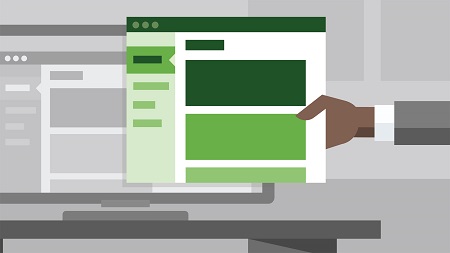
English | MP4 | AVC 1280×720 | AAC 48KHz 2ch | 2h 31m | 466 MB
To get a specific look or feature on a WordPress site, you can customize the theme, but it will only get you so far. To go further and get full control, you need child themes. A WordPress child theme is a mini-theme that piggybacks off an existing theme. This means rather than writing all the code from scratch, you just write a new child of an original parent theme, updating only the parts you want.
WordPress: Building Child Themes opens the world of child theme development to anyone, no matter what level of experience or expertise. It helps you build your child theme on top of an existing properly coded foundation, and create stylish new WordPress sites—without the advanced knowledge of a web developer. Morten Rand-Hendriksen explains how to get started picking a parent theme, updating the CSS, creating a new template for your child theme, and updating its functionality. By the end of this practical, project-based course, you should have a functioning child theme and the skills to quickly customize your next WordPress site.
Topics include:
- What is a child theme?
- Creating and activating a child theme
- Overriding or overwriting?
- Changing existing styles
- Adding new styles
- Creating templates for the child theme
- Adding new menus and widgets
- Replacing custom web fonts
Table of Contents
Introduction
1 Welcome
2 What you need to know before watching this course
3 Setting up a development environment
Creating a Child Theme
4 What is a child theme and when is it used
5 Picking a parent theme
6 Creating and activating a child theme
7 Strategy decision – Overwrite or override the parent styles
8 Bringing in the parent theme stylesheet s
9 Sidebar – Enqueue styles
Child Themes and CSS
10 Employing the laziness principle
11 Designing in the browser
12 Changing existing styles
13 Adding new styles
14 Challenge – Create a dark version of the theme
15 Solution – Create a dark version of the theme
Working with Template Files
16 Understanding the WordPress template hierarchy
17 Using the Show Current Template plugin to identify current template
18 Changing an existing template file
19 Adding new template files
20 Challenge – Add a template for the Aside post type
21 Solution – Add a template for the Aside post type
22 Understanding and using the functions.php file
23 Giving the child theme a text domain
24 Changing a function used by a template file
25 Challenge – Change the post meta display on index pages
26 Solution – Change the post meta display on index pages
Adding New Functionality to the Child Theme
27 Adding a new menu to the child theme
28 Changing the menu output with properties
29 Styling the new menu with CSS
30 Challenge – Add a new widgetized area to the footer
31 Solution – Add a new widgetized area to the footer
Wrapping Up
32 Replacing custom web fonts
33 Adding a screenshot
Going Further
34 Moving from child themes to full themes
Resolve the captcha to access the links!