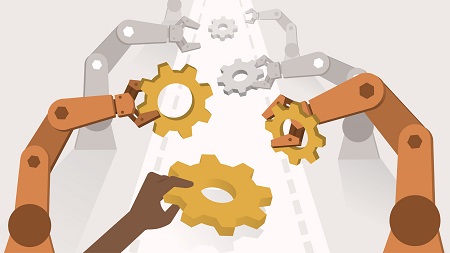
English | MP4 | AVC 1280×720 | AAC 48KHz 2ch | 6h 23m | 1.08 GB
Get a comprehensive introduction to Robot Framework, a free, open source, keyword-driven test automation framework. In this course, instructor Bryan Lamb helps you discover how you can use this easy and powerful test automation tool to automate software tests quickly and easily. After a detailed installation section, Bryan shows you how to create your very first Robot Framework script in just minutes, and then demonstrates several options for running it, including via PyCharm, Windows command line, and the Jenkins CI platform. He then walks you through the process of how to make your script more readable by incorporating variables, custom keywords, and page objects. Finally, he provides hands-on walkthroughs of several of the most popular Robot Framework libraries.
Topics include:
- What’s a test automation framework?
- Robot Framework vs. Selenium
- Creating and running your first script
- Options for running scripts, including PyCharm and Jenkins
- Making a script more readable
- Using variables to centralize data
- Incorporating the Page Object Model
- Robot Framework libraries
Table of Contents
1 About me
2 Overview
3 Demo
4 What is a test automation framework
5 Origin and history
6 Features and capabilities
7 Robot Framework vs. Selenium
8 Installation overview
9 Command line and path basics
10 Install Python and pip
11 Install Robot Framework and SeleniumLibrary
12 Install desired browsers
13 Install WebDrivers
14 Install PyCharm IDE and Robot plugin
15 Create base scripts directory and project
16 Navigating and searching your script files
17 Overview
18 Organizing your project files
19 Sections of the script file
20 Selenium2Library vs. SeleniumLibrary
21 Write test steps, part 1
22 An important IE precondition setting
23 Run the script on different browsers
24 Examine the great results files
25 Write test steps, part 2
26 Locators primer Interact with web controls
27 Overview
28 New term Robot vs. pybot
29 Running from PyCharm
30 Running from a command window
31 Running from a batch file
32 Running from the Task Scheduler
33 Running on SauceLabs.com browsers
34 Running and scheduling from Jenkins
35 Running multiple suites
36 Running a single test case
37 Advanced run options
38 Overview
39 Preview of final solution
40 Style Procedural vs. Gherkin
41 Introducing user-defined keywords
42 Break the script into keywords
43 Moving keywords to resource files
44 Adding setup and tear down
45 Overview of page objects
46 Demo Create a page object
47 Increase readability using Gherkin
48 Overview
49 Preview of final solution
50 Scalar variables
51 List variables
52 Variable scope
53 Passing variables to keywords
54 Modify your project with variables
55 Supply script input data at runtime
56 Overview
57 Refactoring page object locators
58 Adding quotes for clarity
59 Overview
60 Part 1 You do it
61 Part 1 I do it
62 Part 2 You do it
63 Part 2 I do it
64 Part 3 You do it
65 Part 3 I do it
66 Overview
67 BuiltIn Log, verifications, repeat
68 Dialogs Pause for manual steps and data entry
69 OperatingSystem Folders and files
70 Database MS SQL and MySQL
71 API
72 XML
73 SeleniumLibrary
74 String
75 Next steps
Resolve the captcha to access the links!