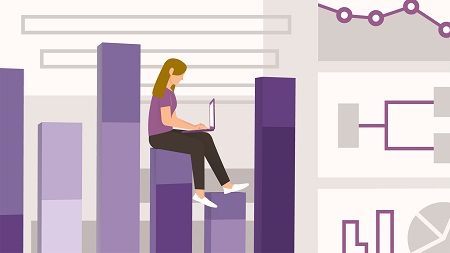
English | MP4 | AVC 1280×720 | AAC 48KHz 2ch | 1h 33m | 250 MB
Learn about how to create clear, visually compelling project reports with the Power BI interactive data visualization tools in Microsoft Project Online. In this course, John Riopel, PMP, offers an overview of Power BI, explaining how it can be used to create more robust project reports. John starts with the basics, explaining the main components of Power BI and demonstrating how to work with tables, filter the right data using slicers, and format a basic report. Next, John covers intermediate features such as using samples and content packs, working with measures, and using conditional formatting. Finally, John shows how to work with advanced features such as creating and fine-tuning dashboards, merging datasets, and adding custom visuals to a report.
Topics include:
- Getting Started with Power BI
- Creating a Project Online data connection
- Creating a basic report
- Using samples and content packs
- Working with Power BI measures
- Creating calculated columns
- Working with conditional formatting
- Developing DAX expressions
- Fine-tuning reports and dashboards
- Adding custom visuals
- Merging datasets
- Sharing and publishing reports
- Embedding reports in Project Online
Table of Contents
1 Creating detailed project reports with Power BI
2 What to know before starting this course
3 How Power BI licensing works
4 Understanding Power BI security
5 Power BI architecture
6 Using apps, samples, and content packs
7 Creating a data connection
8 An overview of Power BI visualizations
9 Understanding Relationship View
10 Working in tables and filters
11 Creating slicers
12 Formatting the report
13 Publishing reports
14 Saving a template
15 Working with Power BI measures
16 Creating calculated columns
17 Working with conditional formatting
18 Developing DAX (data analysis expressions)
19 Preparing a mobile view
20 Creating a dashboard
21 Fine-tuning reports and dashboards
22 Adding custom visuals
23 Merging datasets
24 Using parameters
25 Working with inner joins
26 Embedding reports in Project Online
27 Refreshing reports and dashboards
28 Next steps
Resolve the captcha to access the links!