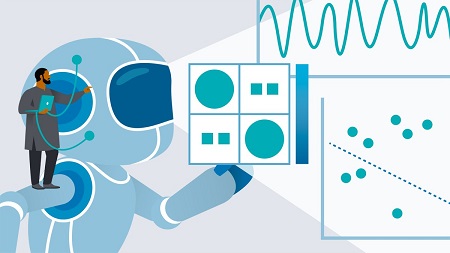
English | MP4 | AVC 1280×720 | AAC 44KHz 2ch | 3h 58m | 1.88 GB
Power BI is a powerful data analytics and visualization tool that allows business users to monitor data, analyze trends, and make decisions. Every month, Microsoft pushes Power BI updates out to the end users, and the growth of Power BI is a key part of Microsoft’s current strategy. This course showcases existing AI and machine learning capabilities available directly in accessible Power BI functionalities. Data analytics and business analysis expert Helen Wall gives you a useful overview of Power BI, then dives into the steps to configure Power Query and your data model. Helen steps through analyzing single variables and shows you the tools and techniques to measure relationships between variables. She shows you visuals that you can use to pose and answer questions in Power BI, explains useful techniques to enhance your analysis of time series data, and walks you through some best practices for sharing your analysis.
Table of Contents
Introduction
1 The power of Power BI
2 What you should know
3 Overviewing AI and machine learning types
4 Defining dimensionality
5 Utilizing the Power BI ecosystem and Azure
6 Configuring R in Power BI Desktop
7 Introducing the course project
1. Configuring Power Query and the Data Model
8 Utilizing AI in the ETL framework
9 Configuring parameters
10 Analyzing dataset statistics and distributions
11 Configuring separate error logs for existing datasets
12 Running Vision algorithms
13 Utilizing Text Analytics algorithms
14 Leveraging AI and the star schema
15 Adjusting DateTime fields for lags
2. Analyzing a Single Variable
16 Solution Single variable
17 Configurating aggregations and dimensionality
18 Filtering options
19 Calculating DAX measures
20 Challenge Single variable
21 Calculating rolling averages
22 Utilizing binning to create histograms
23 Summarizing statistics
24 Splitting a category with small multiples
25 Leveraging violin plots
3. Measuring Relationships between Variables
26 Challenge Multiple variables
27 Solution Multiple variables
28 Visualizing relationships with scatter plots
29 Accessing the Analytics pane
30 Calculating correlations
31 Visualizing correlations
32 Adding clustering to existing visuals
33 Calculating best fit line
34 Utilizing the outlier detection visual
35 Calculating outliers
36 Contextualizing outliers
4. Utilizing AI Visuals to Ask What-If Questions
37 Determining key drivers with decomposition tree visual
38 Leveraging the Q&A visual
39 Discovering key insights with the Key Influencer visual
40 Utilizing parameters to model what-if scenarios
41 Challenge AI visuals
42 Solution AI visuals
5. Analyzing Time Series Data
43 Organizing time series analysis
44 Adding forecasting from the Analytics pane
45 Leveraging anomaly detection
46 Utilizing ARIMA forecasting
47 Incorporating seasonality through TBATS forecasting
48 Analyzing predictions vs. actuals
49 Challenge Time series analysis
50 Solution Time series analysis
6. Creating and Sharing Analysis
51 Designing a consolidated view for sharing
52 Uploading and sharing in the Power BI service
53 Configuring quick insights
54 Challenge Shared view
55 Solution Shared view
Conclusion
56 How to learn ML and AI in Power BI
Resolve the captcha to access the links!