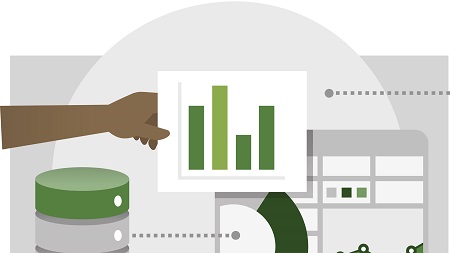
English | MP4 | AVC 1280×720 | AAC 48KHz 2ch | 3h 20m | 506 MB
Discover how to quickly glean insights from your data using Power BI. This formidable set of business analytics tools—which includes the Power BI service, Power BI Desktop, and Power BI Mobile—can help you more effectively create and share impactful visualizations with others in your organization. In this course, Gini von Courter helps you get started with this powerful toolset. Gini begins by covering the web-based Power BI service, explaining how to import data, create visualizations, and arrange those visualizations into reports. She discusses how to pin visualizations to dashboards for sharing, as well as how to ask questions about your data with Power BI Q&A. She also provides coverage of Power BI Mobile and shows how to use the data modeling capabilities in Power BI Desktop.
Topics include:
- Creating reports with data visualizations
- Modifying existing reports
- Creating and managing data dashboards
- Asking questions with Power BI Q&A
- Sharing Power BI dashboards and reports
- Creating and using workspaces
- Creating QR codes to share dashboard tiles
- Using Power BI Mobile
- Modeling data with Power BI Desktop
Table of Contents
1 Create rich, interactive reports with Power BI
2 What you need for this course
3 Overview Power BI concepts
4 Sign up for Power BI
5 Navigating in the Power BI service
6 Overview Power BI data sources
7 Get existing content
8 Creating refreshable data files
9 Upload a CSV file
10 Upload an Excel workbook
11 Connect to a sample
12 Overview Visualizations
13 Using visualizations
14 Create a new report
15 Create and arrange visualizations
16 Format a visualization
17 Create chart visualizations
18 Use text, map, and gauge visualizations
19 Use a slicer to filter visualizations
20 Sort, copy, and paste visualizations
21 Download and use a custom visual from the gallery
22 Manage report pages
23 Add a filter to a page or report
24 Set visualization interactions
25 Print a report page
26 Export to PowerPoint or PDF
27 Create and manage dashboards
28 Pin a report tile to a dashboard
29 Pin a live report page to a dashboard
30 Pin a tile from another dashboard
31 Add a tile to a dashboard
32 Add a comment or alert to a tile
33 Subscribe to a dashboard or report
34 Build a dashboard with Quick Insights
35 Create a mobile view
36 Set a featured (default) dashboard
37 Ask a question with Power BI Q&A
38 Tweak your dataset for Q&A
39 Overview Sharing reports and dashboards
40 Publish a report to the web
41 Manage published reports
42 Embed a report in SharePoint Online
43 Share a dashboard or report
44 Create a workspace for collaboration
45 Add users to a workspace
46 Use a workspace
47 Publish an app
48 Create a QR code to share a tile
49 Get Power BI Mobile
50 View reports and dashboards on a mobile device
51 Use workspaces in the mobile app
52 Manage sharing from Power BI Mobile
53 Present data using the Windows app
54 Install and launch Power BI Desktop
55 Get data
56 Reduce data
57 Transform data
58 Relate tables
59 Get data with the Power BI service
60 Export a report from Power BI service to Desktop
61 Next steps
Resolve the captcha to access the links!