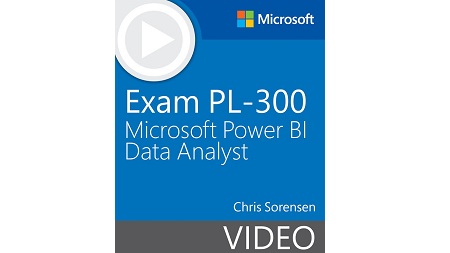
English | MP4 | AVC 1280×720 | AAC 44KHz 2ch | 99 Lessons (6h 12m) | 814 MB
Prepare for Microsoft Exam PL-300 and demonstrate your mastery of Power BI data analysis.
This Exam PL-300 Microsoft Power BI Data Analyst video is designed for data analysts responsible for designing scalable data models, cleaning and transforming data, and presenting analytic insights through data visualizations using Power BI. This video focuses on the skills measured by the exam objectives, as updated by Microsoft on February 28, 2022:
- Prepare the data
- Model the data
- Visualize and analyze the data
- Deploy and maintain assets
Using his years of experience teaching Power BI to a variety of learners, Microsoft Certified Trainer Chris Sorensen explains how to optimize Power BI features and functions and prepares you for what to expect on the PL-300 exam. In his engaging style that is grounded in real-world scenarios, Chris gives you insights to navigate and build effective Power BI solutions, quickly and effectively. With Chris as your guide, you are well-equipped to advance in your career as a data analyst.
Topics Include:
- Prepare the Data
- Get Data from Different Data Sources
- Clean, Transform, and Load the Data
- Model the Data
- Design a Data Model
- Develop a Data Model
- Create Model Calculations by Using DAX
- Optimize Model Performance
- Visualize and Analyze the Data
- Create Reports
- Create Dashboards
- Enhance Reports for Usability and Storytelling
- Identify Patterns and Trends
- Deploy and Maintain Assets
- Manage Files and Datasets
- Manage Workspaces
Who Should Take This Course:
- Certification candidates preparing for exam PL-300 Microsoft Power BI Data Analyst
- Data analysts who want to use Microsoft Power BI to maximize their data assets
- Business intelligence professionals who want to advance their knowledge of data processing and analytics
Table of Contents
Introduction
1 Exam PL-300 Microsoft Power BI Data Analyst: Introduction
Module 1: Prepare the Data
2 Module Introduction
Lesson 1: Get Data from Different Data Sources
3 Learning objectives
4 1.1 Identify and connect to a data source
5 1.2 Change data source settings
6 1.3 Select a shared dataset or create a local dataset
7 1.4 Select a storage mode
8 1.5 Use Microsoft Dataverse
9 1.6 Change the value in a parameter
10 1.7 Connect to a data flow
Lesson 2: Clean, Transform, and Load the Data
11 Learning objectives
12 2.1 Profile the data
13 2.2 Resolve inconsistencies, unexpected or null values, and data quality issues
14 2.3 Identify and create appropriate keys for joins
15 2.4 Evaluate and transform column data types
16 2.5 Shape and transform tables
17 2.6 Combine queries
18 2.7 Apply user-friendly naming conventions to columns and queries
19 2.8 Configure data loading
20 2.9 Resolve data import errors
Module 2: Model the Data
21 Module Introduction
Lesson 3: Design a Data Model
22 Learning objectives
23 3.1 Define the tables and design a data model that uses a star schema
24 3.2 Configure table and column properties
25 3.3 Design and implement role-playing dimensions
26 3.4 Define a relationship’s cardinality and cross-filter direction
27 3.5 Create a common date table
Lesson 4: Develop a Data Model
28 Learning objectives
29 4.1 Create calculated tables
30 4.2 Create hierarchies
31 4.3 Create calculated columns
32 4.4 Implement row-level security roles
33 4.5 Use the Q&A feature
Lesson 5: Create Model Calculations by Using DAX
34 Learning objectives
35 5.1 Create basic measures by using DAX
36 5.2 Use CALCULATE to manipulate filters
37 5.3 Implement Time Intelligence using DAX
38 5.4 Replace implicit measures with explicit measures
39 5.5 Use basic statistical functions
40 5.6 Create semi-additive measures
41 5.7 Use quick measures
Lesson 6: Optimize Model Performance
42 Learning objectives
43 6.1 Remove unnecessary rows and columns
44 6.2 Identify poorly performing measures, relationships, and visuals
45 6.3 Reduce cardinality levels to improve performance
Module 3: Visualize and Analyze the Data
46 Module Introduction
Lesson 7: Create Reports
47 Learning objectives
48 7.1 Add visualization items to reports
49 7.2 Choose an appropriate visualization type
50 7.3 Format and configure visualizations
51 7.4 Use a custom visual
52 7.5 Apply and customize a theme
53 7.6 Configure conditional formatting
54 7.7 Apply slicing and filtering
55 7.8 Configure the report page
56 7.9 Use the Analyze in Excel feature
57 7.10 Choose when to use a paginated report
Lesson 8: Create Dashboards
58 Learning objectives
59 8.1 Manage tiles on a dashboard
60 8.2 Configure mobile view
61 8.3 Use the Q&A feature
62 8.4 Add a Quick Insights result to a dashboard
63 8.5 Apply a dashboard theme
64 8.6 Pin a live report page to a dashboard
Lesson 9: Enhance Reports for Usability and Storytelling
65 Learning objectives
66 9.1 Configure bookmarks
67 9.2 Create custom tooltips
68 9.3 Edit and configure interactions between visuals
69 9.4 Configure navigation for a report
70 9.5 Apply sorting
71 9.6 Configure Sync Slicers
72 9.7 Group and layer visuals by using the selection pane
73 9.8 Drilldown into data using interactive visuals
74 9.9 Export report data
75 9.10 Design reports for mobile devices
Lesson 10: Identify Patterns and Trends
76 Learning objectives
77 10.1 Use the Analyze feature in Power BI
78 10.2 Identify outliers
79 10.3 Choose between continuous and categorical axes
80 10.4 Use groupings, binnings, and clustering
81 10.5 Use AI visuals
82 10.6 Use the Forecast feature
83 10.7 Create reference lines by using the Analytics pane
Module 4: Deploy and Maintain Assets
84 Module Introduction
Lesson 11: Manage Files and Datasets
85 Learning objectives
86 11.1 Identify when a gateway is required
87 11.2 Configure a dataset scheduled refresh
88 11.3 Configure row-level security group membership
89 11.4 Provide access to datasets
90 11.5 Manage global options for files
Lesson 12: Manage Workspaces
91 Learning objectives
92 12.1 Create and configure a workspace
93 12.2 Assign workspace roles
94 12.3 Configure and update a workspace app
95 12.4 Publish, import, or update assets in a workspace
96 12.5 Apply sensitivity labels to workspace content
97 12.6 Configure subscriptions and data alerts
98 12.7 Promote or certify Power BI content
Summary
99 Exam PL-300 Microsoft Power BI Data Analyst: Summary
Resolve the captcha to access the links!