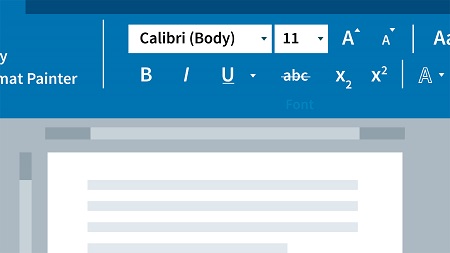
English | MP4 | AVC 1280×720 | AAC 48KHz 2ch | 5h 49m | 938 MB
Learn how to create, format, share, and print a wide variety of documents in the Office 365 version of Word. Author David Rivers covers creating new documents from templates and scratch, formatting text and pages, working with headers and footers, using themes and styles, adding multimedia, and more. He’ll also show how to share documents with others and enhance your productivity with macros.
Topics include:
- Using templates to create new documents
- Creating and editing text
- Formatting text, pages, and paragraphs
- Adjusting line spacing and page breaks
- Adding headers, footers, and page numbers
- Applying styles and themes to documents
- Creating bulleted and numbered lists
- Working with tables, macros, and building blocks
- Illustrating documents
- Proofing, reviewing, and printing documents
- Collaborating with others via OneDrive and email
- Customizing Word
Table of Contents
00. Welcome
01. Using the exercise files
02. Launching Word and touring the interface
03. Opening, closing, and reading documents
04. Using the Tell Me assistant
05. Creating new documents
06. Saving documents
07. Opening and editing PDF documents
08. Printing your documents
09. Inserting new text
10. Selecting text with the mouse or keyboard
11. Rearranging text with Cut, Copy, and Paste
12. Finding and replacing text
13. Undoing and redoing actions
14. Introduction to fonts
15. Changing font formatting
16. Changing text case
17. Adding pizzazz with special text effects
18. Changing paragraph alignment and justification
19. Adjusting line spacing
20. Keeping text together across page breaks
21. Applying paragraph shading and borders
22. Using tab stops and indents
23. Changing page size, margins, and orientation
24. Using headers, footers, and page numbering
25. Organizing a document with sections
26. Adding page backgrounds, borders, and watermarks
27. Applying themes and Quick Styles to a document
28. Creating styles and Quick Styles
29. Using the Navigation pane with heading styles
30. Creating your own themes and style sets
31. Restricting formatting to a selection of styles
32. Creating bulleted and numbered lists
33. Editing and formatting lists
34. Creating a multilevel list with styles
35. Putting text into columns
36. Creating new tables from scratch
37. Converting existing text to a table
38. Formatting table appearance
39. Adding and removing columns and rows
40. Merging, splitting, and sizing cells
41. Sorting data in a table
42. Converting a table to text
43. Inserting an Excel table for calculations and charts
44. Illustrating with pictures and shapes
45. Positioning, rotating, and sizing pictures
46. Wrapping text around graphics
47. Using a table to organize text and graphics
48. Applying special effects to graphics
49. Adjusting photos in a document
50. Illustrating with WordArt
51. Inserting a data chart
52. Diagramming with SmartArt
53. Inserting screenshots
54. Inserting online video into a document
55. Creating and running a macro
56. Editing a macro
57. Using building blocks
58. Creating and saving Quick Parts
59. Setting proofing and autocorrect options
60. Checking spelling and grammar
61. Using the thesaurus, research, and translation tools
62. Use the Resume Assistant
63. Getting documents ready for sharing
64. Sending documents via email
65. Password protecting a document
66. Saving and collaborating on documents in the cloud
67. Changing permissions and access to files
68. Inserting and reviewing comments
69. Tracking changes and showing markup
70. Accepting or rejecting changes
71. Comparing and combining documents
72. Changing Word default settings
73. Customizing the Ribbon
74. Customizing the Quick Access Toolbar
75. Next steps
Resolve the captcha to access the links!