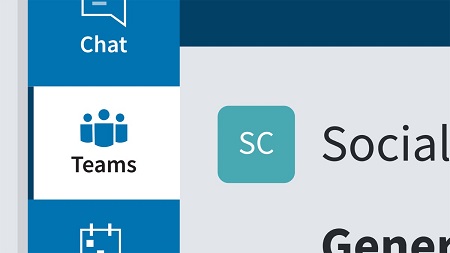
English | MP4 | AVC 1280×720 | AAC 48KHz 2ch | 2h 53m | 581 MB
Discover the core features of Microsoft Teams and see how you can bring together colleagues, create conversations and content, and collaborate more effectively. Join instructor Nick Brazzi as he walks you through the essentials of using Teams, starting with basic setup, creating new teams, and joining existing teams. Nick covers organizing teams and members and shows how to conduct conversations. He explains how to create scheduled meetings or initiate impromptu meetings inside Teams, and demonstrates file sharing in real time. Nick walks you through customizing user settings and explains how to use Teams on mobile devices.
This course covers Microsoft Teams for Business, Enterprise, Education, and Home users. It was recorded using Teams for Business and Teams for Education, but most techniques shown in the course are available in the other versions.
Table of Contents
Introduction
1 Communicate effectively with Microsoft Teams
Overview of Different User Experiences
2 Choose the right version of Teams
3 Sign in to use Teams on the web or the desktop application
4 Use Teams as a guest (for clients and contractors)
5 Attend a meeting without a Teams account
Join or Manage Team Groups
6 Join a team in Teams
7 Manage your list of teams
8 Create a team in Teams for Business or Enterprise
9 Create a team in Teams for Education
10 Invite people to a private team
11 Manage users or delete a team
Group Conversations Using Teams and Channels
12 Organize conversations with channels
13 Post and read messages
14 Target messages with @mentions
15 Edit and delete messages
16 React to messages and bookmark messages
17 Add emojis and animated gifs
Private Chats
18 Use chats for private messages
19 Chat with people outside of your organization
Meetings and Calls
20 Get set up for calls and meetings
21 Make audio or video calls from the Chats section
22 Start a meeting on demand
23 Schedule a meeting and invite attendees
24 Join a meeting and check AV settings
25 Manage lobby settings
26 Use optional features during a meeting
27 Breakout rooms
28 Background effects
29 Share your screen during a call, meeting, or chat
30 Record a video meeting or call
31 Place and receive telephone calls
Sharing Files
32 Share files
33 Edit and collaborate on files
Teams for Education Manage Assignments
34 Make assignments
35 Make quizzes
36 Manage assignments and grades
Apps and Optional Features
37 Use the Wiki tab for shared information
38 Customize channel tabs
39 Use apps to add extra functionality
Search, Settings, and Customization
40 Set your status message
41 Search to find specific messages, files, or people
42 Use the command box to trigger quick commands
43 Adjust settings and notification options
44 Customize the sidebar
45 Understand administrator settings
Working with the Mobile App
46 Use the mobile app for iOS and Android
Conclusion
47 Learn more about Microsoft Teams
Resolve the captcha to access the links!