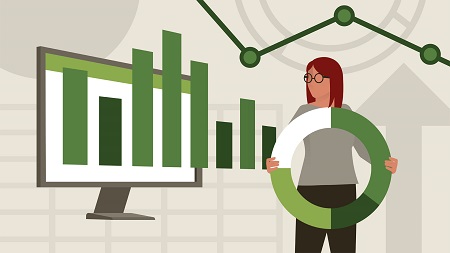
English | MP4 | AVC 1280×720 | AAC 48KHz 2ch | 2h 54m | 521 MB
Power BI Desktop—the powerful data analysis and visualization software from Microsoft—can help you get more insights from your data, whether that data is stored on your computer or in the cloud. In this course, discover how to leverage this easy-to-use tool to more efficiently model and visualize data. Learn how to connect various data sources, including Excel, databases, and web data sources like Wikipedia. Explore how to search and transform your data using the built-in Query Editor. Plus, instructor Gini von Courter shows how to build and arrange visualizations, create interactive reports, share your work, manage your published files in the Power BI service, and more.
Table of Contents
Introduction
1 Model and visualize your data with Power BI Desktop
2 What you need for this course
Getting Started
3 Power BI tools
4 Install Power BI Desktop
5 Launch Power BI Desktop
Get Data
6 Power BI data sources The basics
7 Connect to a file Excel
8 Connect to a file CSV
9 Connect to databases
10 Connect to a web data source
11 Connect to a SharePoint list
12 Connect to Microsoft Dataverse
13 Advanced connection types DirectQuery and live connections
14 Open a PBIX file or Excel data model
15 Change the data source for a PBIX file
Transform Data with the Power Query Editor
16 Use the Power Query Editor
17 Reduce rows
18 Filter, set data type, replace values
19 Unpivot columns
20 Transform columns
Combine, Append, and Merge Data
21 Prep to combine multiple tables
22 Append data to a query
23 Add an index column
24 Clean up data
25 Relate tables in your model
26 Hide or display queries
27 Merge data
Create Reports and Visualizations
28 Use the Power BI Desktop report view
29 Format visualizations and apply themes
30 Create text visuals Cards, table, and matrix
31 Apply preset styles and conditional formatting
32 Apply formatting to titles
Use Filters and Q&A in a Report
33 Use slicers to filter visuals
34 Filter reports and pages
35 Add search capabilities with a Q&A visualization
36 Add suggestions to a Q&A visualization
Share Your Work
37 Sharing The basics
38 Publish from Power BI Desktop
39 Get a PBIX file from the Power BI Service
40 Display Power BI content in Microsoft Teams
41 Republish a dataset to the Power BI Service
Conclusion
42 Next steps
Resolve the captcha to access the links!