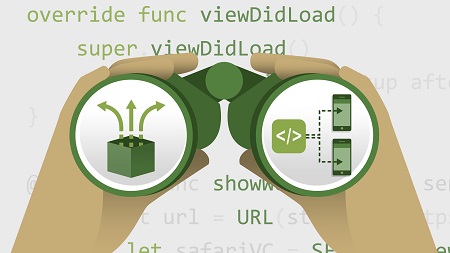
English | MP4 | AVC 1280×720 | AAC 48KHz 2ch | 2h 08m | 331 MB
Take your iPhone and iPad apps to the next level. This course is the second of a two-part Essential Training series for new iOS developers. Here, instructor Todd Perkins shows how to use special features in Xcode and iOS 12 to build apps that really wow your users. He covers advanced user interface controls—such as alerts, sliders, and progress bars—and views for displaying web content. He also explains how to display ordered data in collection views and table view cells, and how to create tabbed applications with the tab bar controller and Master-Detail App template. Once your app is polished and ready for publication, Todd shows how to get it into the App Store with App Store Connect.
Topics include:
- Alert controllers and actions
- Sliders, progress bars, and switches
- Creating UI elements with code
- Displaying web content with Safari view controllers and WKWebView
- Creating collection view controllers
- Creating tabbed apps
- Publishing your app with App Store Connect
Table of Contents
Introduction
1 Learn how to build top-rated apps
2 What you should know
Master Views
3 Alert controllers
4 Alert actions
5 Share content with other apps
6 Sliders
7 Progress bars
8 Switches
9 Activity indicators
10 Image views
11 Create UI elements with code
Display Web Content
12 Safari view controllers
13 Safari view controller delegate methods
14 Open the Safari application
15 WKWebView
Collection Views
16 Collection views
17 Customize collection view cells
18 Provide simple data
19 Control cell size
20 Control cell spacing
21 Create a custom data type
22 Connect a data model
23 Respond to collection view selection
24 Send data to a new view controller
Multiview Templates
25 Deconstruct a tabbed application
26 Add tabs to a tabbed application
27 Deconstruct a master detail app
28 Customize a table view cell
Publish an App
29 Launch screens
30 App icons
31 Test on a device
32 Certificates and app IDs
33 App Store Connect
34 Publish an app to the App Store
Conclusion
35 Next steps
Resolve the captcha to access the links!