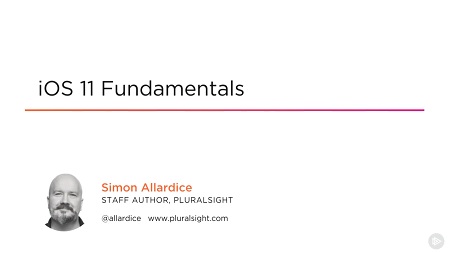
English | MP4 | AVC 1280×720 | AAC 44KHz 2ch | 4h 22m | 1.12 GB
Building for iOS is an incredibly valuable skill for any developer. In this course, you’ll use Xcode and Swift to make iOS apps with adaptive user interfaces that work on multiple devices, explore iOS app architecture, and more.
Developing for iOS is a valuable and in-demand skill, but if you haven’t developed in the Apple world before, it can be surprisingly different. In this course, iOS 11 Fundamentals, you’ll quickly get up and running using Xcode 9 and Swift 4 to build great iOS apps and tap into the latest features in iOS 11. First, you’ll see the tools and learn how to create iOS apps with adaptive user interfaces that work on multiple devices (including iPhone X). Then, you’ll learn how to manage iOS projects and define the building blocks of your own iOS applications. Finally, you’ll explore working with data-driven controls and understand navigation options. By the end of the course, you’ll know current best practices, iOS architecture, and the most important ideas you need to feel comfortable bringing your developer skills into the iOS and Apple developer world.
Table of Contents
01 – Course Overview
02 – What You Need
03 – Creating an iOS Project in Xcode
04 – How to Learn iOS
05 – The Night Porter Scenario
06 – Working with Xcode Projects
07 – The Basics of Xcode
08 – Adding and Arranging UI Elements
09 – Adding Simple Functionality
10 – Introduction
11 – Using the UIKit Framework
12 – Sidebar – What Does ‘Kit’ Mean in Apple Development
13 – Defining Views and View Hierarchies
14 – Demo – Accessing Subviews and Downcasting in Swift
15 – Model View Controller (MVC) in iOS
16 – Connecting View Objects with Actions and Outlets
17 – Demo – Creating and Troubleshooting Actions and Outlets
18 – Introduction
19 – Configuring an iOS Table View
20 – Demo – Adding an iOS Table View and Data Source
21 – Demo – Implementing an iOS Table View with Sections and Headings
22 – Implementing iOS Table View Delegate Behavior
23 – Summary
24 – Dequeuing and Reusing iOS Table View Cells
25 – Demo – Reusing iOS Table View Cells
26 – Switching iOS Table View Cell Styles
27 – Demo – Configuring iOS Table View Cell Styles
28 – Introduction
29 – Defining iOS Apps with Multiple View Controllers
30 – Demo – Segueing to New iOS View Controllers
31 – Choosing a Navigation Method for Multiple View Controllers
32 – Demo – Adding a Navigation Controller to an Existing Project
33 – Demo – Creating a Tabbed Application
34 – Summary
35 – Creating an Adaptive iOS UI with Auto Layout
36 – Positioning View Objects with Constraints
37 – Adding and Editing Auto Layout Constraints
38 – Troubleshooting Auto Layout Constraints
39 – Creating Flexible Layouts with iOS Stack Views
40 – Adding and Configuring Stack Views
41 – Customizing an iOS UI with Traits
42 – Introducing iOS Size Classes
43 – Creating iOS Storyboard Variations
44 – Demo – Adding and Customizing Variations
45 – Adding a Toolbar and Switch
46 – Diagnosing View Hierarchies
47 – Extending the Model and Controller
48 – Adding Swipe Actions to an iOS Table View
49 – Resetting the List
50 – Adding an Alert Controller
51 – Including Images and Application Icons
52 – Creating an iOS App Launch Storyboard
53 – Conclusion
Resolve the captcha to access the links!