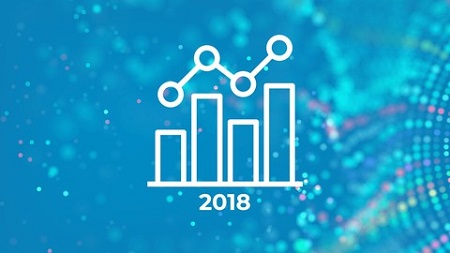
English | MP4 | AVC 1280×720 | AAC 44KHz 2ch | 8 Hours | 3.98 GB
Learn Tableau for Data Science step-by-step. Real-Life Data Analytics Exercises & Quizzes Included. Learn by doing!
Learn data visualisation through Tableau 2018 and create opportunities for you or key decision makers to discover data patterns such as customer purchase behavior, sales trends, or production bottlenecks.
You’ll learn all of the features in Tableau that allow you to explore, experiment with, fix, prepare, and present data easily, quickly, and beautifully.
Use Tableau to Analyze and Visualize Data So You Can Respond Accordingly
- Connect Tableau to a Variety of Datasets
- Analyze, Blend, Join, and Calculate Data
- Visualize Data in the Form of Various Charts, Plots, and Maps
Convert Raw Data Into Compelling Data Visualisations Using Tableau 2018
Because every module of this course is independent, you can start in whatever section you wish, and you can do as much or as little as you like.
Each section provides a new data set and exercises that will challenge you so you can learn by immediately applying what you’re learning.
Content is updated as new versions of Tableau are released. You can always return to the course to further hone your skills, while you stay ahead of the competition.
This course begins with Tableau basics. You will navigate the software, connect it to a data file, and export a worksheet, so even beginners will feel completely at ease.
To be able to find trends in your data and make accurate forecasts, you’ll learn how to work with data extracts and timeseries.
Also, to make data easier to digest, you’ll tackle how to use aggregations to summarize information. You will also use granularity to ensure accurate calculations.
In order to begin visualizing data, you’ll cover how to create various charts, maps, scatterplots, and interactive dashboards for each of your projects.
You’ll even learn when it’s best to join or blend data in order to work with and present information from multiple sources.
Finally, you’ll cover the latest and most advanced features of data preparation in Tableau 10, where you will create table calculations, treemap charts, and storylines.
By the time you complete this course, you’ll be a highly proficient Tableau user. You will be using your skills as a data scientist to extract knowledge from data so you can analyze and visualize complex questions with ease.
You’ll be fully prepared to collect, examine, and present data for any purpose, whether you’re working with scientific data or you want to make forecasts about buying trends to increase profits.
What you’ll learn
- Install Tableau 2018
- Connect Tableau to various Datasets: Excel and CSV files
- Create Barcharts
- Create Area Charts
- Create Maps
- Create Scatterplots
- Create Piecharts
- Create Treemaps
- Create Interactive Dashboards
- Create Storylines
- Understand Types of Joins and how they work
- Work with Data Blending in Tableau
- Create Table Calculations
- Work with Parameters
- Create Dual Axis Charts
- Create Calculated Fields
- Create Calculated Fields in a Blend
- Export Results from Tableau into Powerpoint, Word, and other software
- Work with Timeseries Data (two methods)
- Creating Data Extracts in Tableau
- Understand Aggregation, Granularity, and Level of Detail
- Adding Filters
- Create Data Hierarchies
- Adding Actions to Dashboards (filters & highlighting)
- Assigning Geographical Roles to Data Elements
- Advanced Data Preparation
Table of Contents
It’s super easy to get Started
1 Welcome! What is Tableau & Course Overview
2 Installation
3 Exercise – Get Excited!
4 Updates on Udemy Reviews
5 Some Additional Resources!!
Tableau Basics Your First Bar chart
6 The Business Challenge – Who Gets the Annual Bonus
7 Connecting Tableau to a Data File – CSV File
8 Navigating Tableau
9 Creating Calculated Fields
10 Adding Colors
11 Adding Labels and Formatting
12 Exporting Your Worksheet
13 Get The Viz!
Time series, Aggregation, and Filters
14 Section Intro
15 Working with Data Extracts in Tableau
16 Working with Time Series
17 Understanding Aggregation, Granularity, and Level of Detail
18 Creating an Area Chart & Learning About Highlighting
19 Adding a Filter
Maps, Scatterplots, and Your First Dashboard
20 Section Intro
21 Joining Data in Tableau
22 Creating a Map, Working with Hierarchies
23 Creating a Scatter Plot, Applying Filters to Multiple Worksheets
24 Let’s Create our First Dashboard!
25 Adding an Interactive Action – Filter
26 Adding an Interactive Action – Highlighting
Joining and Blending Data, PLUS Dual Axis Charts
27 Section Intro
28 Understanding how LEFT, RIGHT, INNER, and OUTER Joins Work
29 Joins With Duplicate Values
30 Joining on Multiple Fields
31 Data Blending in Tableau
32 The Showdown Joining Data v.s. Blending Data in Tableau
33 Dual Axis Chart
34 Creating Calculated Fields in a Blend (Advanced Topic)
35 Section Recap
Table Calculations, Advanced Dashboards, Storytelling
36 Section Intro
37 Analyzing the Customer Segmentation Dashboard
38 Creating a Storyline
39 Downloading the Dataset and Connecting to Tableau
40 Mapping how to Set Geographical Roles
41 Creating Table Calculations for Gender
42 Creating Bins and Distributions For Age
43 Leveraging the Power of Parameters
44 How to Create a Tree Map Chart
45 Creating a Customer Segmentation Dashboard
46 Advanced Dashboard Interactivity
Advanced Data Preparation
47 Section Intro
48 What Format Your Data Should Be In
49 Data Interpreter
50 Pivot
51 Splitting a Column into Multiple Columns
52 MetaData Grid
53 Fixing Geographical Data Errors in Tableau
Clusters, custom territories, design features
54 The Challenge Startup Expansion Analytics
55 Custom Territories Via Groups
56 Custom Territories Via Geographic Roles
57 Adding a Highlighter
58 Clustering In Tableau
59 Cross-Database Joins
60 Modeling With Clusters
61 Saving Your Clusters
62 Design Features
What’s new in Tableau 2018
63 Section Intro
64 Data from PDF Files
65 Connecting to PDF
66 Connecting to Spatial Files
67 Joining to Spatial Files
68 Putting it All Together
69 Step and Jump Line Chart
70 Viz in Tolltip
71 Section Recap
Resolve the captcha to access the links!