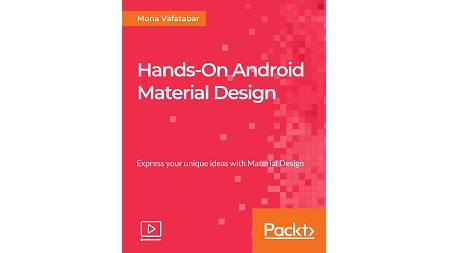
English | MP4 | AVC 1920×1080 | AAC 48KHz 2ch | 4h 36m | 1.54 GB
Your go-to guide for visual, motion, and interactive Material Design specifications, colors, animations, and widgets
There’s a huge difference between good application design and great application design, and developers and businesses are often left wondering why their app design has failed. Google Material Design supplies Android developers with design specifications that they can integrate into their apps, to wow their clients.
This course is a practical guide to applying the latest Material Design 2 specifications into your application development. Ranging from creating realistic visual cues to giving meaning to your UI using motion and animations, you will make your application more engaging and useful for your customers. You will learn how to provide an enhanced user experience by combining technology and design so you can react perfectly to your clients.
By the end of this course, you will be confident in building applications that not only look great but are also practical and helpful to your clients.
This course takes a step-by-step approach with helpful advice, working examples, and sample projects; you will start as a beginner but after working through this course you will have mastered Material Design. Advance your career and work on more cutting-edge projects out there.
What You Will Learn
- Use the latest Android Material Design system to build beautiful products faster
- Master Material Design by practicing with multiple code samples in different scenarios
- Create user-friendly applications with attention-grabbing interfaces
- Implement app bars, buttons, and other active elements with material components
- Implement animations and make your user experience more enjoyable and fun
- Create complex views such as lists and cards
- Use Material Design the correct way to empower your skill
- Express motion details with animations and transitions
Table of Contents
Getting Started with Material Design
1 The Course Overview
2 Setup Your Project for Material Design
3 Explore Material Design Icons and Colors
4 Exploring and Customizing Themes
5 Exploring CoordinatorLayout
Implementing Toolbar, Collapsing Toolbar, SnackBar, and Bottom Navigation
6 Create and customize Your Toolbar as App Bar
7 Add and Customize a Pop-Up Menu in the Toolbar
8 Add an Up Button to Your Toolbar
9 Implementing Action Views and Action Providers
10 Implementing the Collapsing Toolbar
11 Customizing the Collapsing Toolbar
12 Implementing the SnackBar
13 Customizing the SnackBar
14 Implementing Bottom Navigation
15 Customizing Bottom Navigation
Navigation Drawer and Tab Layouts
16 Implementing Navigation Drawer
17 Display the Navigation Drawer
18 Handling the Navigation Drawer Events
19 Implementing Tab Layouts
20 Implementing Tab Layouts Programmatically
RecyclerView and CardView
21 Implementing The RecyclerView
22 Display The RecyclerView
23 Implement a List in the RecyclerView
24 Add Click Events to the RecyclerView
25 Implementing and Customizing Your CardView
26 Add a ClickListener to Your CardView
27 Implement CardView in the RecyclerView
28 Implement CollapsingToolbarLayout with CardView and RecyclerView
Material Design with Buttons, Text Fields, Progress Bars and Chips
29 Customize Buttons with Material Design
30 Implementing Floating Action Button
31 Implementing Bottom App Bar with Floating Button
32 Implementing Selection Controls
33 Implementing Chips
34 Creating Text Fields
35 Implementing Progress Bars
36 Implementing Tooltips
Exploring Sliders and Dialogs
37 Implementing Sliders
38 Implementing Dialogs – Alert and Confirmation
39 Customize Dialogs – Alert and Confirmation
40 Implementing Dialogs – Date and Time Pickers
41 Implementing Bottom Sheets
42 Implementing Full-Screen Dialogs
Exploring ViewPager, Image Slideshow, and Swipe Refresh Layout
43 Implementing ViewPager
44 Implementing Image Slideshow
45 Customizing the Image Slideshow
46 Implementing Swipe Refresh Layout
47 Customizing Swipe Refresh Layout
Explore Animations and Screen Compatibility
48 Explore Screen Compatibility
49 Explore ConstraintSet
50 Creating Animations – Ripple Effect
51 Exploring Transition – Shared Element, and Circular Effect
52 Exploring Transition – Slide, Explode, Fade, and overlap Effects
53 Explore AnimationDrawable
54 Explore Spring and Fling Movement
Resolve the captcha to access the links!