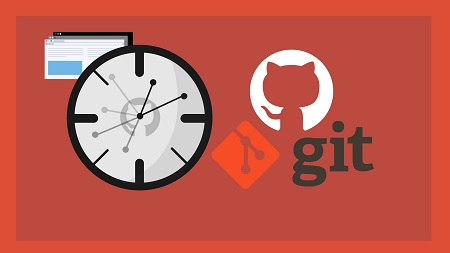
English | MP4 | AVC 1920×1080 | AAC 44KHz 2ch | 10h 25m | 1.75 GB
Learn how to manage your projects with Git & GitHub – No previous knowledge is required, everything explained for everyone in easy to understand examples!
No matter if you’re just getting started with (web) development, if you’re applying for a developer job or if you just need to refresh your knowledge – version control is a core skill you need to succeed as a developer! Git (a version control system) and Github (a cloud provider for Git managed projects) form an outstanding combination to provide the best possible experience to create and maintain a clearly structured project history!
This course will guide everyone (no prior knowledge is required!) through the core steps required to use these tools in your daily projects with ease.
What is Version Control?
Saving & accessing data and tracking changes is what version control is all about. No matter if you’re working on a private or a professional development project, code evolves, changes and continuously gets improved. A clean version management structure is therefore key to successfully manage the progress of your projects.
What is Git?
Git is a 100% free version management tool, specifically created for and used by developers all over the world to manage project code history locally on their machines (Windows, macOS, Linux/Unix).
What is GitHub?
GitHub is an online service, it is also free for many use-cases (just an account must be created) and it brings Git’s local “file-tracking” strengths to the cloud. Storing project code online, accessing other team members’ code or even updating code – all possible with the help of GitHub!
Why Should I Know these Tools?
Every project needs proper version control so not knowing Git and GitHub makes your daily developer life a lot more complicated (same if you’re currently looking for a new job in the industry). Although Git and GitHub are user-friendly, both come with their own logic and “language”. Getting started therefore can be a bit cumbersome and this is where this course comes into play!
What do I Learn in this Course?
This course starts at the very basics, no prior Git or GitHub knowledge is required! You’ll learn how to use Git and how to write Git commands in the Mac Terminal or the Windows Command Prompt (refreshers on both are also part of the course).
Starting with the first initialization of a so-called Git repository, we’ll build up your knowledge step-by-step and understand the what & why behind concepts like branches, commits, the staging area, merging & rebasing, cloning, pushing & pulling branches and a lot more!
What’s Inside this Course?
- An optional Command Line Crash Course for both Windows & MacOS users
- Git Download & Installation
- Git Theory – Working Directory, Staging Area (Index) and Repository explained
- Creating Git Repositories
- Working with Commits
- Understanding Branches
- Understanding the HEAD and the detached HEAD
- Newly Introduced Git Commands with Git Version 2.23
- Deleting Data (Staged & Unstaged, Commits & Branches)
- Ignoring Files
- The Stash
- Merging, Rebasing and Cherry Picking
- Bringing Back Deleted Data with the Reflog
- Connecting Local Git Repositories to Remote GitHub Repositories
- Git Push & Pull (+ Fetch)
- Local, Remote Tracking & Remote Branches
- GitHub Collaborators & Contributors
- Forks & Pull Requests
- GitHub Issues
- Github Projects
- and so much more!
All covered, explained and applied in easy to understand examples in the course!
In this course we’ll find answers to questions like:
- “How can I delete my last commit?”
- “What is the Stash?”
- “What is the difference between a merge and a rebase (and what is cherry-picking then)?”
- “How to bring back a deleted commit?”
- “What is the difference between a local tracking branch and a remote tracking branch?”
Table of Contents
1 Welcome to this Course!
2 What is Git?
3 What is GitHub?
4 Course Content
5 How to Get the Most out of this Course!
6 Module Introduction
7 The Command Line – What & Why?
8 Comparing the Mac & Windows Command Line
9 Mac Terminal – The Basics
10 Accessing Folders
11 Absolute vs Relative Paths
12 Creating & Deleting Files
13 Introducing Flags and Removing Data
14 Copying & Moving Files & Folders
15 Mac Terminal – Core Commands Overview
16 Windows Command Prompt – The Basics
17 Absolute vs Relative Paths
18 Creating & Deleting Files & Folders
19 Copying & Moving Files
20 Windows Command Prompt – Core Commands Overview
21 Module Introduction
22 Theory – How Git Works
23 Theory: Working Directory vs Repository
24 Theory – Understanding Branches
25 Installing Git on Windows
26 Installing Git on MacOS
27 Installing Visual Studio Code
28 Initializing the Repository & Creating the First Commit (“git init” & “git commi
29 Diving Deeper Into Commits with “git log”
30 Understanding & Creating Branches
31 Merging Branches – The Basics
32 Understanding the HEAD
33 The “detached HEAD”
34 Branches & “git switch” (Git 2.23)
35 Deleting Data – An Overview
36 Deleting Working Directory Files
37 Undoing Unstaged Changes
38 Undoing Staged Changes
39 Deleting Commits with “git reset”
40 Deleting Branches
41 Committing “detached HEAD” Changes
42 Understanding .gitignore
43 Wrap Up & Basic Commands Overview
44 Git Basics: Assignment – Problem
45 Git Basics: Assignment – Solution
46 Module Introduction
47 Understanding the Stash (“git stash”)
48 Bringing Lost Data Back with “git reflog”
49 Combining Branches – What & Why?
50 Understanding Merge Types
51 Applying the Fast-Forward Merge
52 The Recursive Merge (Non-Fast-Forward)
53 Rebasing – Theory
54 Applying “git rebase”
55 Handling Merge Conflicts
56 Merge vs Rebase vs Cherry Pick
57 Undestanding “git cherry-pick”
58 Working with Tags (“git tag”)
59 Wrap Up
60 Module Introduction
61 What is GitHub?
62 From Local to Remote Repository – Theory
63 Creating a GitHub Account & Introducing GitHub
64 Creating a Remote Repository
65 Connecting Local & Remote Repositories
66 Understanding the Personal Access Token
67 Pushing a Second Commit
68 From Local to Remote – Understanding the Workflow
69 Remote Tracking Branches in Practice
70 Understanding Local Tracking Branches
71 Creating Local Tracking Branches
72 Remote & Tracking Branches – Command Overview
73 Cloning a Remote Repository
74 Understanding the Upstream
75 Deleting Remote Branches & Public Commits
76 Wrap Up
77 Module Introduction
78 The 4 GitHub Usecases
79 Understanding GitHub Account Types
80 Changing the Repository Type from Public to Private
81 Pushing Commits to a Public Repository
82 How GitHub Manages Account Security
83 Understanding & Adding a Collaborator to a Private User Account
84 Collaborating in Private Repositories
85 Comparing Owner & Collaborator Rights
86 Limiting Interactions
87 Introducing Organizations
88 Creating an Organization
89 Exploring Member Repository Permissions
90 Adding Outside Collaborators
91 Adding Organization Members
92 Failing to Manage Access for Individual Repositories
93 Introducing Teams
94 Managing Team Repository Access Efficiently
95 Understanding Forks & Pull Requests
96 Forking a Repository
97 Pull Requests in Practice
98 Opening & Closing Issues
99 Working with GitHub Projects
100 Creating a README File to a Repository
101 Presenting Yourself as Developer on GitHub
102 About GitHub Stars
103 Wrap Up
104 Module Introduction
105 Preparing the Project
106 Project Setup
107 Creating our First Commit Locally
108 Changing the ReactJS Project Code
109 Pushing the Code to the Owner’s Remote Repository
110 Cloning the Project & Changing the Code
111 Pushing the Commit & Why it Fails
112 Adding a Collaborator
113 Creating the Personal Access Token & Pushing Successfully
114 Merging the Owner Branches
115 Fixing Merge Conflicts
116 Accessing Code via Forks
117 Contributing to the Project by Improving the Code
118 Creating the Pull Request
119 Accepting the Pull Request
120 Course Roundup
Resolve the captcha to access the links!