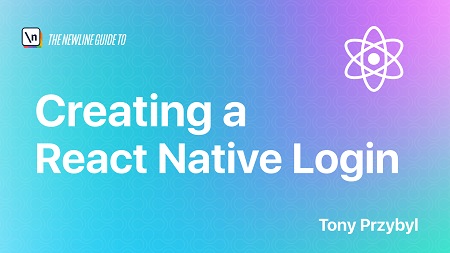
English | MP4 | AVC 1920×1080 | AAC 44KHz 2ch | 1h 04m | 268 MB
In this course we are going to create from scratch a simple login application using React Native.
What You Will Learn
- How to create project with Expo.
- Importance of setting up development environment.
- How to implement screen navigation.
- How to use design system (react-native-paper).
- How to implement authorization with Firebase.
- How to add Google Sign In.
- How to build complex screens.
- How to add bottom navigation and drawer menu.
This course will teach you how to create from scratch a simple login application using React Native.
You will get a step-by-step demonstration of solving some of the most common problems we encounter when building an application, including:
- project setup
- screen navigation
- user authorization
- state management
This course is perfect for beginners in mobile applications programming, and those who want to improve their React Native skills.
I came up with the idea for this course because React Native is the most popular cross-platform framework (according to JetBrains’ The State of Developer Ecosystem 2020, 42% of developers use it for their mobile apps). The popularity comes from the fact that developers still write with React code, but it’s shared across iOS and Android.
This course contains all the knowledge you need to create production-ready applications that can be released to the App Store and Google Play. I’ll be introducing many tools that are commonly used when it comes to React Native applications, and that knowledge may come in handy in other projects as well.
Table of Contents
1 Introduction
2 Creating your project with Expo
3 ESlint and Prettier
4 React Native Paper
5 Installing a react-navigation library
6 Creating a stack navigator
7 Transition between screens
8 Creating the first screen
9 Creating the login screen
10 Creating register & reset password screens
11 Creating a Firebase project
12 Adding authorization methods
13 Creating a loading screen
14 Google Sign In
15 Adding bottom navigation
16 Creating a drawer menu
Resolve the captcha to access the links!