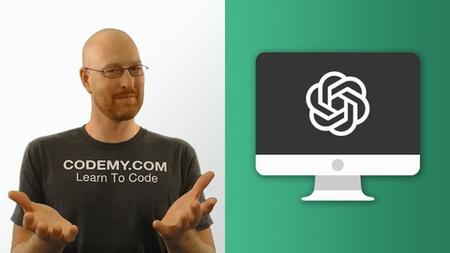
English | MP4 | AVC 1280×720 | AAC 44KHz 2ch | 30 lectures (2h 0m) | 2.35 GB
Learn to Connect Your Django Python Apps To OpenAI The Fast And Easy Way!
In this course I’ll teach you how to make web apps for Django and Python, and how to connect those apps to the OpenAI Text Completion Artificial Intelligence API. You’ll be surprised just how quickly you can create some pretty cool looking apps!
We’ll use Python, Django, and the Bootstrap Framework to build a cool Chatbot app that connects to OpenAI.
You’ll be able to type ChatGPT-like questions to straight from your app, and receive an OpenAI response that is output to the screen of your app.
We’ll also use a database to save all of the questions and answers that you’ve typed into your app, and we’ll query that database and output the answers on their own web page. We’ll add stylish Pagination to the page as well so that you can page through the responses.
Finally, I’ll discuss how to connect to OpenAI with an API Key, query the engine, and parse the responses in the correct way and output the answers to the homepage of your Django app.
If you’ve seen ChatGPT recently and want to learn how to use these tools programmatically, then this is the course for you!
We’ll use the Bootstrap CSS Framework to make our Django web app look a little more modern and professional. This will allow us to make our site look great, very quickly and easily– without knowing much about design.
What you’ll learn
- Intro To the OpenAI Text Completion API
- Intro To Django
- Intro Use of Python
- How To Connect to an API With Django
Table of Contents
Introduction And Setup
1 Introduction
2 Install Python
3 Install Sublime Text and Git Bash Terminal
4 Create Virtual Environment
5 Install Django and OpenAI
6 Create Django App
7 Get The Course Source Code
Create Django App
8 Django Settings and URLS
9 Build The Homepage
10 Base.html and Bootstrap
11 Add A Navbar
12 Add The ChatGPT Response Box
13 Add A Bootstrap Web Form
14 Form Processing
OpenAI API
15 Create an OpenAI Account
16 Create an OpenAI API Request
17 Parse the OpenAI Response
18 Multiline Response
Database
19 Create A Database Model
20 Save To Database
21 Create DB Webpage
22 Query the Database on the Webpage
23 Delete Items from the Database
24 Error Handling
Pagination
25 Set Up Pagination
26 Pagination Variables
27 Pagination Next – Last
28 Pagination Numbers
29 Finishing Up
Conclusion
30 Bonus Lecture
Resolve the captcha to access the links!