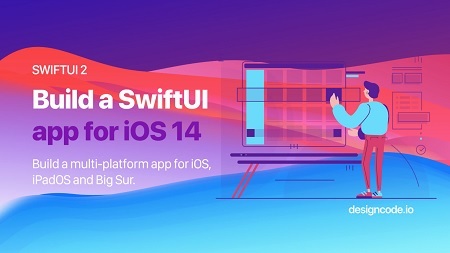
English | MP4 | AVC 1920×1080 | AAC 44KHz 2ch | 3h 05m | 4.33 GB
Video course for building a multi-platform app for iOS 14, iPadOS and Big Sur. All with same codebase.
This year, SwiftUI got major upgrades from the WWDC 2020. The big news is that thanks to Apple Silicon, Macs will be able to run iOS and iPad apps soon. SwiftUI is the only framework that allows you to build apps for all of Apple’s five platforms: iOS, iPadOS, macOS, tvOS and watchOS with the same codebase. New features like the Sidebar, Lazy Grid, Matched Geometry Effect and Xcode 12’s visual editing tools will make it easier than ever to build for multiple platforms.
What you’ll build
In this course, we’ll build an app from scratch focusing on the new techniques in iOS 14. We’ll use the Sidebar and Tab bar navigation pattern, which translates well to all platforms and give you the power to adapt for any type of content. Also, we’ll use Lazy Grids to make the layout adaptive to all devices and we’ll learn the new Matched Geometry Effect to create beautiful transitions between screens without the complexity. This is a real app that will be launched to the App Store in September. All the source files and designs are shared so you can use this as a template to build your own app.
Requirements
Developing for iOS 14 requires a Mac with Catalina and Xcode 12. It is recommended that you upgrade to Big Sur in order to build for macOS using SwiftUI. You can still follow the iOS parts, which is the main focus of this course. However, some steps and code specific to the macOS app may not work.
If you’ve never touched SwiftUI before, it is recommended to take my SwiftUI for iOS 13 course beforehands as it will go more in-depth with the basics. Beginners can take this course, but minimum experience with HTML and CSS (or coding equivalent) recommended.
Table of Contents
1 Build a SwiftUI app for iOS 14
2 Matched Cards and Static Data
3 Selection State and Disabled
4 Lazy Grid Layout
5 Matched Container and zIndex
6 Passing Namespace
7 Visual Effect Blur for macOS
8 Size Class and Tab Bar
9 Navigation Link and Modal
10 Animating Above Navigation
11 Library Content and Modifiers
12 SwiftUI Visual Editor
13 Create a Widget
14 SF Symbols and List Styles
15 Sidebar and Label
16 Build for macOS Big Sur
17 Toolbar and Organizing
18 Show View and Transitions
19 Matched Geometry Effect
20 Delay and Asymmetric Transition
Resolve the captcha to access the links!