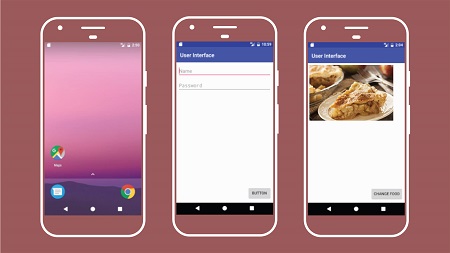
English | MP4 | AVC 1280×720 | AAC 44KHz 2ch | 2h 17m | 411 MB
Create a user interface (UI) for a mobile app built with the Android SDK. David Gassner shows you how, in this course. David starts by exploring layout options, including views, components, measurement units, and loading layouts at runtime. Then he moves on to using ViewGroup components, showing you how to align interface elements with the new ConstraintLayout, and how to use the LinearLayout and RelativeLayout components. Next, he covers text, demonstrating how to display strings and collect information from the user with input fields. Finally, he shows how to create themes, use styles, and display images.
Topics include:
- Using View components
- Exploring the design repository
- Using the new ConstraintLayout component
- Adding views to a ViewGroup with Java
- Manage string values as resources
- Working with TextView, EditText, and TextInputLayout
- Displaying toast and Snackbar messages
- Defining and applying styles
- Using material design components
- Managing image display with Picasso
Table of Contents
Introduction
1 Welcome
2 What you should know
3 How to use the exercise files
Define Screens with Layout Files
4 Load an XML layout file at runtime
5 View and ViewGroup components
6 Explore available View components
7 Units of measurement in Android
8 Use the design repository
Using ViewGroup Components
9 Apply parent and position constraints
10 Apply alignment constraints
11 Use constraint bias and ratio settings
12 Position views with constraint chains
13 Lay out views with LinearLayout
14 Lay out views with RelativeLayout
15 Add views to a ViewGroup with Java
Display Text Values
16 Manage string values as resources
17 Display strings with TextView
18 Manage text entry with EditText
19 Manage data entry with TextInputLayout
20 Display toast messages
Create Themes and Styles
21 Define and apply a style
22 Understanding material design
23 Configure material design theme colors
24 Use material design View components
Display Images
25 Display image resources
26 Display images from the assets directory
27 Manage image display with Picasso
28 Use XML files as graphical resources
Conclusion
29 Next steps
Resolve the captcha to access the links!