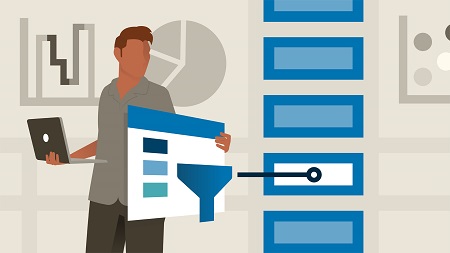
English | MP4 | AVC 1280×720 | AAC 48KHz 2ch | 3h 13m | 487 MB
Data visualization allows you to represent information digitally and graphically, to convey the results of data analysis. Microsoft Power BI is a suite of business analytics tools that help you gain insights from your data. The suite brings together familiar operations from well-known products—including Excel, Access, Power Query, and Power Pivot—to help you quickly get move the basics and on to comprehensive analysis. In this course, Helen Wall guides you through the advanced capabilities of the service. She shows how to work with calculations, leverage the DAX language, create advanced queries, and use the M language to improve the querying process. She demonstrates how to import data from various sources, compose advanced formulas, manage the fields and columns in tables, use X-factor functions, use conditional statements, filter results, design charts, and more.
Topics include:
- Power BI Desktop vs. Pro vs. Tableau
- Importing data from files or from online
- Using Query Editor
- Joining tables and creating tables
- Formulating via DAX logic
- CALCULATE, ALL, FILTER
- POWER, DIVIDE, BLANK
- SUMX and COUNTX
- DATEDIFF, DATESBETWEEN, DATEADD
- MTD, QTD, and YTD
- Using X-factor functions
- Using quick measures and dynamic measures
- Using conditional statements
- Working with disconnected tables
- Designing charts and visualizations
Table of Contents
1 Reducing data headaches
2 What you should know
3 Using the exercise files
4 Our project Creating an advanced Power BI dashboard
5 Understanding the Microsoft update process and Power BI Desktop vs. Pro
6 Comparing Power BI to Tableau
7 Employing efficient data strategies
8 Importing and transferring data imported from an Excel, CSV, or TXT file
9 Importing online data sources
10 Uploading from a folder of data
11 Querying a database
12 Uploading a PDF
13 Introducing Query Editor steps
14 Transposing data tables
15 Unpivoting data
16 Appending data
17 Splitting fields and columns
18 Formatting data with text formulas
19 Creating conditional formulas
20 Filling up or filling down functionality
21 Creating calculated formulas
22 Introducing the M language
23 Joining data tables
24 Introducing DAX
25 Introducing DAX measures
26 Understanding DAX measure logic
27 Evaluating DAX measures
28 Leveraging the CALCULATE functionality
29 Understand how filters work in CALCULATE function
30 Leveraging the ALL function
31 Understanding the FILTER functionality
32 Creating a separate table for measures
33 Creating a table using GENERATESERIES formula
34 Leveraging the POWER function
35 Leveraging the DIVIDE function
36 Introducing parameter-harvesting functions
37 Introducing the X-factor functions
38 Utilizing the X factor (SUMX, COUNTX, etc.) for ranges
39 Utilizing quick measures
40 Creating a date table using a formula
41 Filtering between tables
42 Utilizing IF statements with conditional functions
43 Creating dynamic measures
44 Introducing the DATEDIFF measure
45 Working with disconnected tables
46 Leveraging the BLANK function
47 Using variables in formulas
48 DATESBETWEEN and the X functions
49 Introducing the DATEADD date calculations
50 Introducing the MTD, QTD, and YTD date calculations
51 Leveraging chart design
52 Sharing your work with others
53 Next steps
Resolve the captcha to access the links!