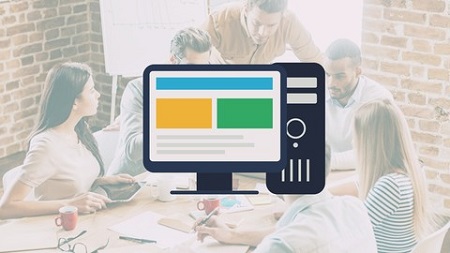
English | MP4 | AVC 1280×720 | AAC 48KHz 2ch | 6.5 Hours | 838 MB
Mastering the vi and Vim Editors on the Linux, Unix, Mac, and Windows Operating Systems
Did you know that the most productive command line experts exploit the powerful features of the Vim text editor?
The problem is that if you want to get really good with Vim it can take you an extremely long time if you’re trying to learn it on your own.
That’s why the Vim Masterclass was created.
This course gives you the absolute shortest path to learning the basics. It also provides you the fastest way to learn the most advanced features, too.
By the time you finish the Vim Masterclass you’ll know how to:
- Work with multiple files, including how to move data back and forth between different files, copying & pasting from one file to another, and quickly jumping to another file. You’ll also learn how to view multiple files at the same time using Vim’s windowing system.
- Use the must-know keyboard shortcuts and how to remember them easily. You’ll actually learn how to “think in Vim” so you don’t even have to memorize each and every command, saving you countless hours of work.
- Find and replace entire blocks of information within a file. That includes how to refactor your code by renaming all variables in a file or set of files, reliably. Of course, you’ll learn simple find and replace techniques to replace a word in an entire file and much more.
- Cut, copy and paste. You’ll find out how to make the most of Vim’s built-in clipboard system, use Vim’s clipboard history, and how to access your system’s clipboard from within Vim.
- Visually select blocks of text and perform edits on those blocks like moving the block, deleting the block, indenting/shifting the block, and more. You’ll understand Vim’s text objects so you can quickly select single or multiple words, lines, paragraphs, HTML/XML tags, code blocks, and more.
- How to make vertical edits and use Vim’s Visual Block Mode. (Some call this column editing mode or rectangle mode…)
- Enable syntax highlighting for source code, configuration files, or any type of file you edit often. That includes how to customize the color scheme and color code text in Vim.
- Employ simple to advanced navigation techniques so you can go exactly to where you need in a file very fast.
- Practical application tips such as how to edit source code, scripts, HTML, and more. You’ll find lots of opportunities for practice in this course.
- Make the most of the built-in help system to quickly find what you need, all without leaving Vim.
- Use MacVim and gVim on Linux and Windows. This includes learning the advantages and disadvantages of both the textual interface and the graphical interfaces to Vim.
- Create, save, and replay macros to normalize data and quickly repeat complicated edits. You’ll learn how to append or prepend text to every line in a text file, how to format one line of text and apply that formatting to a specified area in the file and more. In short, you’ll learn how to automate everything in Vim.
- Create custom shortcuts and personalized key mappings. If you want to create a shortcut for something you do often, you’ll find out how to make your life a whole lot easier.
- Indent and shift blocks of text. You’ll also learn how to enable auto indentation so you can quickly clean up and prettify your source code.
- And more…
Table of Contents
Course Introduction
1 Course Overview
2 Course Download
3 What Vim Is and Why You Should Learn It
Vim Quickstart
4 Modes
5 Vim Quickstart
6 Exercise 01 Creating and Editing a New File with Vim
7 Exercise 01 Creating and Editing a New File with Vim – Walkthrough
Vim Essentials
8 Essential Navigation Commands
9 Exercise 02 Essential Navigation Commands
10 Exercise 02 Essential Navigation Commands – Walkthrough
11 Deleting Text and Thinking in Vim
12 Exercise 03 – Deleting Text
13 Exercise 03 – Deleting Text – Walkthrough
The Vim Help System
14 Getting Help
15 Exercise 04 – Getting Help
16 Exercise 04 – Getting Help – Walkthrough
Deleting, Yanking, and Putting
17 Cut, Copy and Paste – Part I
18 Cut, Copy and Paste – Part 2 – Registers
19 Exercise 05 – Cut, Copy and Paste
20 Exercises 05 – Cut, Copy and Paste – Walkthrough
Transforming and Substituting Text
21 Inserting, Changing, Replacing, and Joining
22 Search, Find, and Replace – Part One
23 Search, Find, and Replace – Part Two
24 Exercise 06 – Inserting, Changing, Replacing, and Joining
25 Exercise 06 – Inserting, Changing, Replacing, and Joining – Wakthrough
26 Exercise 07 – Search, Find, and Replace
27 Exercise 07 – Search, Find, and Replace – Walkthrough
Text Objects and Macros
28 Text Objects
29 Exercise 08 – Text Objects
30 Exercise 08 – Text Objects – Walkthrough
31 Macros
32 Exercise 09 – Macros
33 Exercise 09 – Macros – Walkthrough
Visual Mode
34 Visual Mode – Part 1
35 Visual Mode – Part 2
36 Exercise 10 – Visual Mode
37 Exercise 10 – Visual Mode – Walkthrough
Vim Settings, Preferences, and Customizations
38 Vim Settings and the Vimrc File – Part 1
39 Vim Settings and the Vimrc File – Part 2
40 Exercise 11 – Vim Settings and the Vimrc File
41 Exercise 11 – Vim Settings and the Vimrc File – Walkthrough
Vim Buffers and Windows
42 Editing Multiple Files and Vim Buffers
43 Exercise 12 – Vim Buffers
44 Exercise 12 – Vim Buffers – Walkthrough
45 Working with Multiple Windows
Vim Graphical User Interfaces Gvim and MacVim
46 Vim Graphical User Interfaces Gvim and MacVim
Live Q&A Calls
47 Live Q&A Call #1
48 Live Q&A Call #2
Bonus Section
49 Bonus Lecture
Resolve the captcha to access the links!