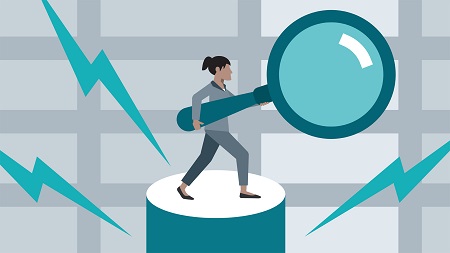
English | MP4 | AVC 1280×720 | AAC 48KHz 2ch | 2h 01m | 400 MB
Microsoft Excel includes a powerful feature called Power Query—also known as Get & Transform or Get Data—which provides fast and powerful data gathering and cleansing capabilities. In this course—the first installment in the Excel Business Intelligence series—follow along with experienced Excel trainer Chris Dutton as he shows you the robust capabilities of Power Query. Chris kicks off the course by outlining the power Excel landscape and spelling out when to use business intelligence tools like Power Query, Power Pivot, and DAX. He then dives into Power Query, explaining how to leverage key query editing tools to connect and transform data. Learn about basic Power Query table transformations, text-specific query editing tools, how to merge and append queries, and more. Chris also shares best practices for working efficiently with Power Query.
Topics include:
- When to use Power Query (Get & Transform or Get Data)
- When to use Power Pivot
- Working with the Query Editor
- Options for loading data in Excel
- Working with text-specific and number-specific query editing tools
- Creating a rolling calendar with Power Query
- Grouping and aggregating data with Power Query
- Modifying Excel workbook queries
- Merging and appending queries
- Pivoting and unpivoting data with Power Query
Table of Contents
Introduction
1 Welcome
Getting Started
2 Important – Versions and compatibility
3 Download the course exercise files
4 Set expectations
Intro to the Power Excel Series
5 The power Excel workflow
6 The best thing to happen to Excel in 20 years
7 When to use Power Query and Power Pivot in Excel
Power Query
8 Power Query introduction
9 Meet Power Query aka Get Transform
10 The Query Editor
11 Options for loading data in Excel
12 Basic Power Query table transformations
13 Text-specific query editing tools
14 Number-specific query editing tools
15 Date-specific query editing tools
16 Create a rolling calendar with Power Query
17 Add index and conditional columns with Power Query
18 Group and aggregate data with Power Query
19 Modify Excel workbook queries
20 Merge queries
21 Append queries
22 Connect Excel to a folder of files
23 Excel Power Query best practices
24 Pivot and unpivot data with Power Query
Conclusion
25 Next steps
Resolve the captcha to access the links!