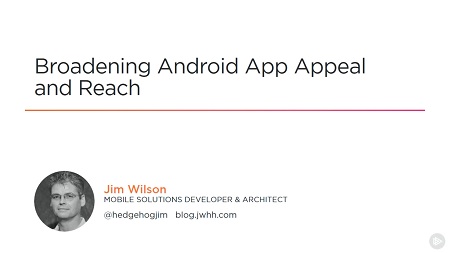
English | MP4 | AVC 1280×720 | AAC 44KHz 2ch | 4h 04m | 783 MB
The Android platform encompasses a rich ecosystem of users and devices. In this course, you’ll learn how to create apps that effectively engage this ecosystem through multiple language support, device adaptability, accessibility, and custom views.
The Android platform encompasses one of the largest user bases of any platform and provides those users with a rich device ecosystem filled with choices. In this course, Broadening Android App Appeal and Reach, you’ll learn how to succeed in this environment by creating apps that effectively engage the needs of these users and that adapt to their individual device capabilities. First, you will see how to use the Android resource system to create apps that dynamically adapt to device features and capabilities. Next, you’ll explore how to create locale-aware apps that have multiple-language support and display text in the user’s language of choice. After that, you’ll dive into creating custom views that allow your app to present a rich and engaging user experience. You’ll then learn to add Android Studio design-time configurability to your custom views and incorporate interactive features. Finally, you’ll gain an understanding of how to create apps that provide support for accessibility features such as non-touch navigation and screen readers. By the end of this course, you’ll have the skills and knowledge to create your own Android applications that that effectively engage and meet the needs of the rich ecosystem of Android devices and users.
Table of Contents
01 – Introduction
02 – Resources and Adaptability
03 – Identifying Need for Adaptability
04 – Loading Different Values Based on Screen Width
05 – Creating Orientation-specific Activity Layouts
06 – Verifying Activity Orientation Change Behavior
07 – Manage Activity State on Orientation Changes
08 – Localizing UI Text into Alternative Languages
09 – Verifying Localized Text Behavior
10 – Drawable Resources and Device Screen Density Differences
11 – Understanding the Device Screen Density Challenge
12 – Drawable Resources and Project Structure
13 – Adding Density-specific Drawable Resources
14 – Summary
15 – Introduction
16 – Custom Views
17 – Adding a Custom View to the Project
18 – View Appearance
19 – Planning the View Appearance
20 – Calculating the Drawing Positioning
21 – Drawing the Custom View
22 – Verifying View Appearance Within Android Studio
23 – Summary
24 – Introduction
25 – Placing a Custom View and Positioning
26 – Incorporating Custom View Padding
27 – Adding the Custom View to the Note Activity
28 – Indicating Custom View Measurements
29 – Providing a Simple onMeasure Implementation
30 – Positioning the Custom View with Constraints
31 – View Sizing Adaptability
32 – Making onMeasure More Adaptable
33 – Calculating Drawing Positions Based on View Size
34 – Connecting View Sizing to onSize Implementation
35 – Summary
36 – Introduction
37 – Interacting with the Custom View from Code
38 – Custom View Touch Support
39 – Adding Touch Support to the Custom View
40 – Updating Drawing in Response to Changes
41 – Custom View Configurability and Designer Support
42 – Adding a Color Configuration Attribute
43 – Accessing a Color Configuration Attribute
44 – Custom Enumeration Configuration Attributes
45 – Dimension Configuration Attributes
46 – Screen Density Independent Drawing Values
47 – Summary
48 – Introduction
49 – Goal of Accessibility and How It Works
50 – TalkBack Screen Reading and D-pad Navigation
51 – Content Descriptions and Focus Navigation Control
52 – Controlling App Accessibility Behavior
53 – App Behavior with Accessibility Control
54 – Automating Accessiblity Checks
55 – Summary
56 – Introduction
57 – Custom View Accessibility Support
58 – Creating and Connecting Accessibility Helper Class
59 – Custom View Item Accessibility
60 – Assigning Item IDs and Characteristics
61 – Verifying Accessibility Behavior and Adding Checked State
62 – Changing Accessibility State with D-pad
63 – Summary and Where to Go from Here
Resolve the captcha to access the links!